Open the TransferWise Borderless-account
This step-by-step instruction was originally intended for our coaching-participants, but you can also take advantage of the benefits of the Borderless Account.
The opening of the account is completed within only 5-10 minutes using this instruction. There are absolutely no costs for you! The account exists permanently. Details here.
1. Open the online application
You start with the account opening by clicking on this link:
► https://transferwise.com/en/borderless/
2. Fill the form
Start the procedure
Are you new to Transferwise?
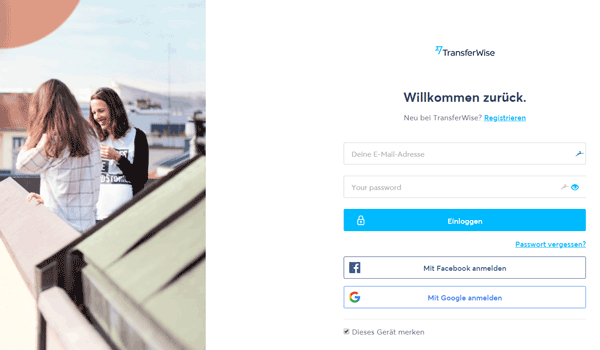
If you already have a Transferwise account, you can login directly here. Are you new to Transferwise? Then click on the link “Registrieren” (register).
Sign up
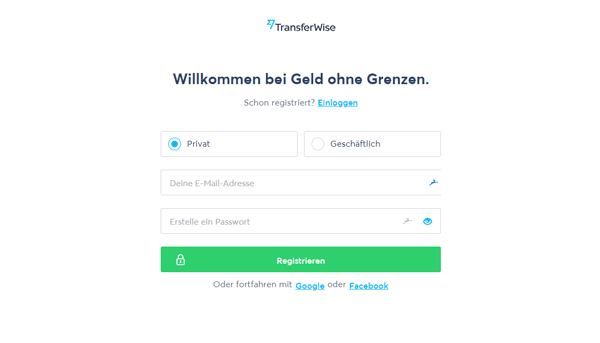
1. In the first step, you decide whether you want to open a private or business user account. Only choose business account, if you want to open the account with the business name. You can add a business account to every private account later on. 2. Enter your E-mail address and create a password. Then you click on the green “Sign Up” button. 3. A new page will open and you have to confirm on it that you have read the data protection statement.
Bye bye foreign bank accounts!

1. In order to continue with the procedure, you click on the blue “Get Started” button. 2. Then you have to enter again, if you want to use Transferwise as a private customer or for commercial purposes.
Create your personal profile
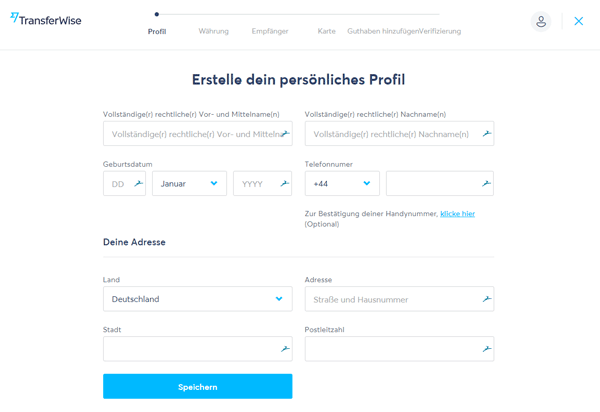
On this page you have to state your full name, your date of birth, a telephone number as well as your address. Optional: If you want, you can immediately verify your telephone number. Simply click on the link below the telephone number. A new page will open on which you can find the button “Send code via SMS”. Confirm it and then enter the code that you have received via SMS. Now you have successfully activated the 2-step login.
Which currency do you want to activate first?
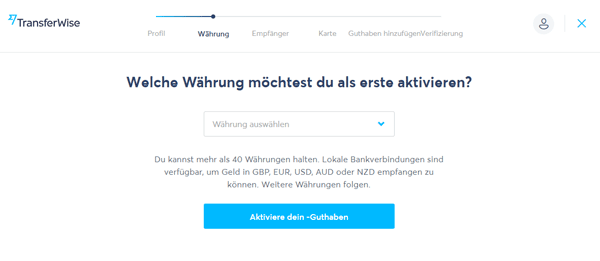
For most people it will be meaningful to activate the first currency in Euro-balance. For this purpose simply choose “EUR” in the dropdown menu and click on the blue button.
Do you want the debit card?
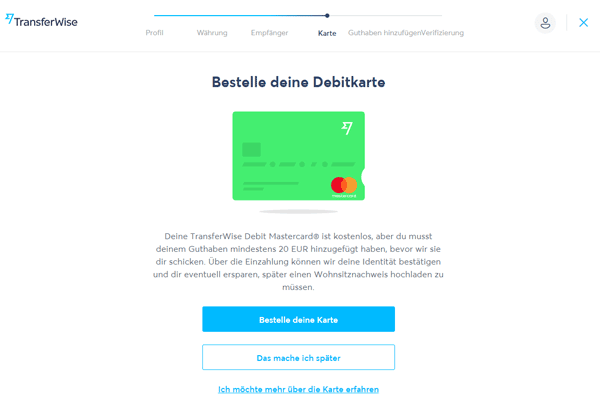
At this point you can order your debit card. So that it can be sent, you have to add at least € 20 to your balance. To order the card, you just click on the blue button “order card”. If you do not want to order the card yet, you click on “I will do it later”.
Where should the card be sent to?
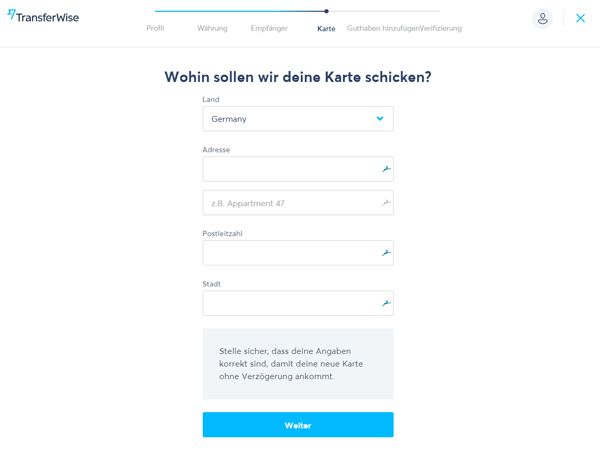
Please enter your address here and click on the blue “next” button. You can check your statement again on the next page.
Send money to your account
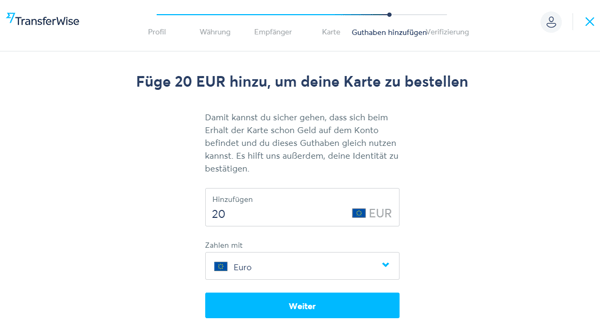
In the next step, you choose an amount that you want to deposit and click on “next”.
How do you want to deposit your money?
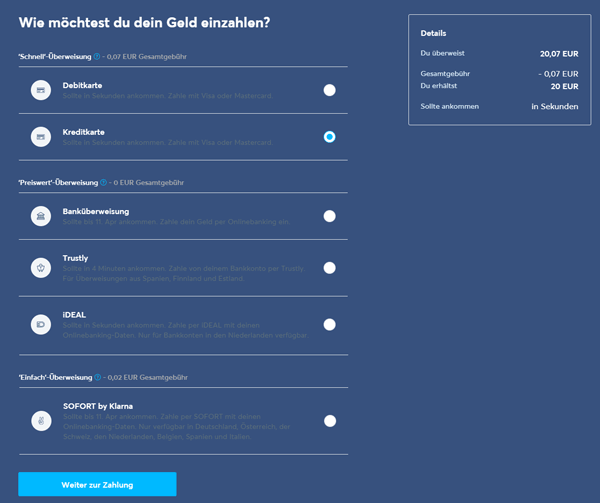
You can choose between the deposit through debit card, credit card, bank transfer, Trustly, iDEAL and SOFORT by Klarna. With one click in the white circle, you choose your preferred method of payment and click on the blue button “go to payment” at the end of the page. Then you have to enter the necessary data (e.g. your credit card information) to finish the payment procedure.
3. Confirm your identity
Great, you are almost done! In oder to start with the identification, you click on the blue “start verification” button.
Upload your identification document

Transferwise needs a picture of your passport, driver’s licence or ID-card for the verification. Please keep it ready and click on “Start”.
With which identification document do you want to verify yourself?

At the point “Choose issuing country” you choose which country issued the identification document. Then you decide which document you want to choose.
Upload the picture
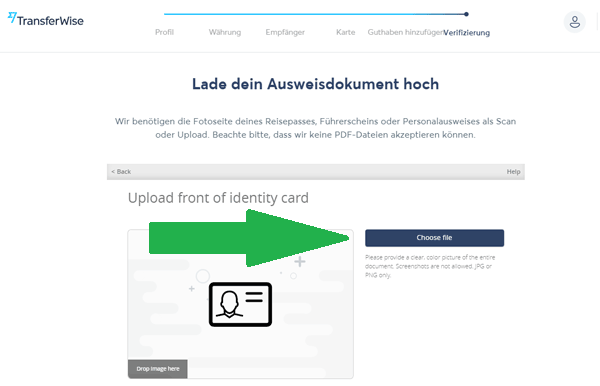
1. On this page, you are required to upload the frontside of your document. Click on “Choose file” to choose the file on your computer. After uploading the picture, you choose “confirm” to confirm the procedure. 2. Afterwards you repeat this step for the backside.
Your documents have been uploaded
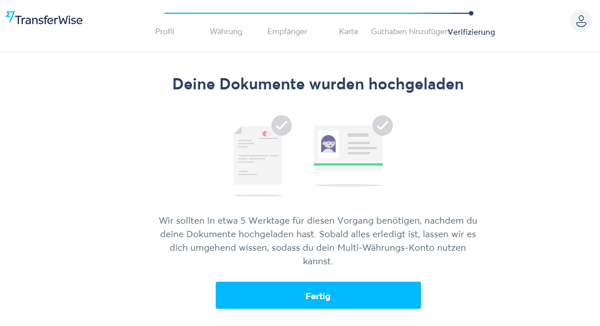
Done! Transferwise will now check your documents. It will take about 5 business days.
4. Activate your card
Download the app

As soon as your card has been send and has arrived, you can start with the activation. 1. Download the Transferwise App from Google Play Store or iTunes. 2. Log into your account in order to activate your card and get the PIN. 3. Buy something with chip and PIN to activate the contactless payment.
Start the activation
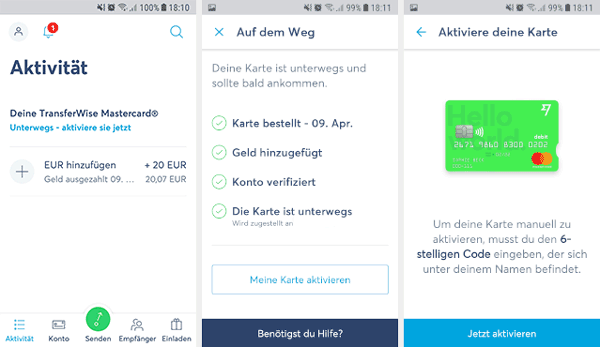
1. When you are logged in, you click on the light-blue “Underway – activate it now” button. 2. Confirm “Activate my card” and then “Activate now”.
Last step: Enter activation code
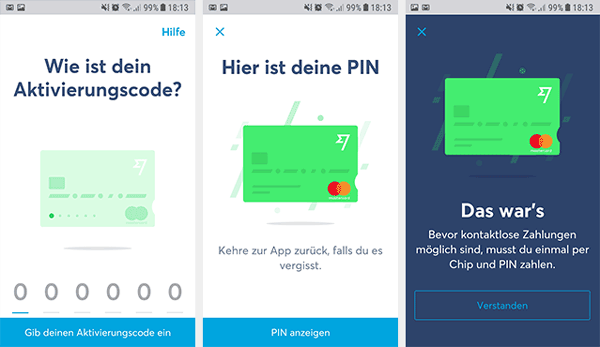
You can find the 6-digit activation code on your card below the name. Enter it and then confirm “Show PIN”.
Is anything missing for your account opening?
Questions?
I am happy to answer your questions on the account opening from my own experience. You can also share your experiences using the comments feature. A hearty thanks!

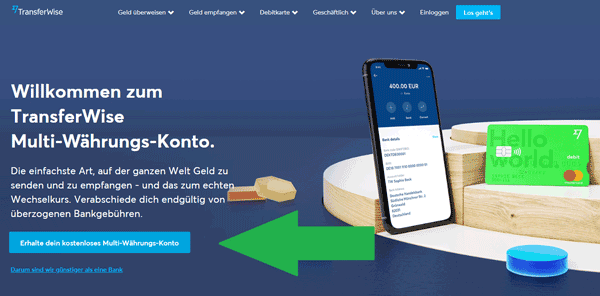
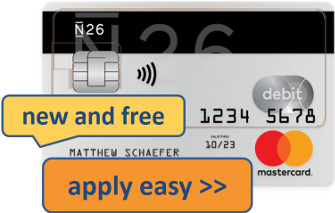










Leave a Reply